What to do if the laptop appears ghosting?

Does your computer have ghosting? If you are a game lover, you must know how much it affects your game performance, and even makes your eyes extremely tired, ruining your experience, then you must be curious what is the reason for the ghosting on the monitor, then We will provide you with a variety of solutions to solve your troubles.
What is the reason for the ghosting on the display
There can be many reasons for ghosting on a monitor, it could be the relatively slow response time of the monitor, or a faulty monitor cable, unoptimized monitor settings, or even other devices interfering with the monitor-to-PC connection.
1.Turn on overspeed
The first step is to turn on the overload function of the device. Each monitor manufacturer has a different name, and the monitor brand
In other words, it is simply called the overload function. To turn it on, follow these steps:
- Open the monitor's on-screen display menu
- After entering the menu, activate the overload function
- Activating this feature allows you to change the overload level according to the refresh rate of the monitor
- You can get the best performance at your preferred settings and eliminate or reduce monitor ghosting
2.Adjust monitor settings
When ghosting is very dark on your computer, click the settings named Perfect Clear, Dynamic Contrast, Motion Smoothing, and Noise Reduction to turn one on or off and see if they reduce ghosting.
3.Check your equipment and cables
Start by manually inspecting the wires for torn, bent, kinked, or rusted frayed areas, and if it's just overheating, reduce the display's refresh rate. If there are worn areas, you'll want to replace the cable to troubleshoot to see if this reduces the problem.
You also need to check that the ghosting is not caused by a device connected to the PC. This can even happen with some wireless technologies, including printers, speakers, and even modems, which you can move away from the display, which stabilizes the refresh rate and reduces or eliminates ghosting.
4.Update graphics driver
Sometimes graphics card bugs or compatibility issues can be the source of ghosting problems, so updating your graphics card drivers will also improve performance and help solve more problems. Not only can you turn on automatic updates, but you can also visit the driver website for manual updates.
5.Check the surveillance video port
If you've exhausted all other options and it doesn't fix it, it's your monitor's video port to check, if there's a problem with the monitor's video port that you can't fix on your own. If the monitor is under warranty, then you may consider sending it to a service center or consulting a professional. Or you can take it to a computer repair shop so they can replace the faulty part.
Display ghosting isn't terrible, but it can still give you a headache. It's a nightmare for those who regularly work with laptops, and it's less time-consuming and technically less expensive and easier to fix monitor ghosting if you can do it yourself.
If this article still doesn't help your laptop battery, you can buy a new battery at BatteryMall.com.
If you want to learn more about batteries, please visit:BatteryMall.com/blogs/support