How to Find the Model Number on a Laptop?

Laptop model numbers contain a lot of useful information that can come in handy in many situations. For example, it helps us troubleshoot issues with our laptops when we need to check the warranty, find parts that are compatible with the device, or identify certain obsolete computer components.
So how do you find the model number of your laptop? In most cases, the most straightforward method, which works for most different brands and models, is to look at the laptop's original packaging or printed product label. In addition, we can also view the model through the system information window, command prompt, etc. on the laptop. Of course, different brands of laptops have different ways of finding models, let’s take a look together.
1. Find Laptop Models for Windows
a. Using the system information window
The steps to use this method are simple:
-First click on the start menu bar, enter "system information" in Windows search and click to open it;
- After opening the "System Information" window, we can see the "System Summary" option in the left pane, click it, and then the right window will display the relevant device model information.

b. Using command prompt
The steps to find the model number using this method are as follows:
- First, click on the Windows Start menu bar, type "Command Prompt" in the search bar, and click on it;
- Then enter the command "wmic csproduct get name" in the opened program window, and press the Enter key on the keyboard to see the relevant model information.

c. Using PowerShell
Proceed as follows:
-Click on the Windows start menu bar, enter "PowerShell" in the search and open it;
- Enter the command "Get-CimInstance – ClassName Win32_ComputerSystem" and press the Enter key on the keyboard;
- Check the laptop model number.


B31N1912 C31N1912 Kingsener Laptop Battery For ASUS VivoBook 14 E410MA L410MA E410KA E510MA E510KA F414MA E410MA-EK026TS EK018TS 42WH 11.55V
2. Find the Model Number of an Apple Laptop
In addition to looking for the pasted product label, we can use Systems Report to view the model information of the Apple laptop.
Specific steps are as follows:
-Click the Apple icon in the upper left corner of the screen and select "About This Mac";
" in the pop-up window, scroll down the window to find "System Report";
-Click on "System Report", from which we can find the model information of the Apple laptop.
3. Find Lenovo Laptop Model Numbers
a. Use the Lenovo Vantage app.
b. Using BIOS (Basic Input/Output System), the operation steps are as follows:
- Close all applications and restart the laptop;
-During the startup process, if the Lenovo, ThinkPad, ThinkStation, or ThinkCentre labels appear when starting up, you need to press the F1 key continuously; (Note: For some models, you need to press the Enter key continuously instead of F1)
- After successfully entering the BIOS boot menu according to the above steps, we can see the complete model information of the laptop. (Note: If you do not enter the BIOS menu at this point, please restart the laptop and repeat the above operation)
4. Find the Model Number of a Dell Laptop
There is no doubt that we can find its model information through the packaging or product label of the laptop. And there is another possible way - look at the device specifications in the Windows settings menu. The operation steps are as follows:
-Click the Windows start menu bar and select the "System" option;
-Click on "About", then select "Device Specifications", and then you can view the make and model information of your laptop.

5. Find the Model Number of an HP Laptop
a. Look for the product label affixed to the laptop (this method works for almost all laptop models). The product label is mostly located on the bottom case of the laptop, but may also be located inside the battery compartment or behind an access panel.
b. Install and use HP Support Assistant software.
c. To use system information, the operation steps are as follows:
- Press the Windows+R key to open the "Run" command window;
- Enter "msinfo32" in the "Run" command prompt, and then click "OK" to start the "System Information" program;
- Find the "System SKU" option in the "System Information" program, click on it and you will be able to see the relevant model information.

6. Find the Model Number of an Asus Laptop
a. Turn the laptop over and look for a label sticker affixed to the bottom that lists the model number and system information.
b. Use BIOS
- Close all working programs and restart the laptop;
- After the AUS logo appears during the restart process, you need to press the F1 key or Enter key continuously;
- If the operation is successful, the BIOS main menu will appear at this step, where we can find the system information and model of the laptop. (If the BIOS menu does not appear please restart the laptop and try again)
Above is how to find some of the laptop models we listed. Don’t worry if the laptop you are using is not mentioned above, you can also try the same method to find the model of the laptop.
Finally, if you want to learn more about batteries, please visit: BatteryMall.com/support