How to fix MacBook Pro won't turn on? -6 methods

When your MacBook Pro doesn't turn on, it may need to be repaired at an Apple Store, but before repairing it, try a few simple things, and maybe you can fix it yourself.
PLEASE NOTE: A MacBook Pro won't start at all is not the same as a MacBook Pro that freezes on a blue or black screen at startup. The information in this article applies to any MacBook that won't start at all.
Reasons Why Your MacBook Pro Won't Turn On
When the MacBook Pro doesn't turn on, the problem is usually related to the power coming from the outlet and the charging cable that powers Mac's battery.
How to fix a MacBook Pro that won't turn on
Press the power button on your MacBook Pro and listen for the fan's sound, hum, or buzz.
If you hear any sounds or see lights on the keyboard, your Mac usually starts up, but there is a problem with your display that may require professional repair.
However, these fixes might get your MacBook Pro back and run if you can't hear anything.
Step 1: Check the power connection.
If your MacBook Pro won't turn on, the first thing to check is that it's plugged in.
Please wait a few minutes to turn on your Mac again. Don't forget to check that the power outlet works appropriately with a light.

Kingsener A1494 11.26V 95WH Laptop Battery for Apple MacBook Pro 15 inch A1398 Retina (Late 2013 & Mid 2014) ME293
Step 2: Replace the power cord or adapter.
The power cord might be faulty if your Mac is plugged in but won't turn on. Replacing a spare charging cable might fix the problem.
Step 3: Charge the battery.
If your computer runs on battery power, the battery may be dead. Plug in your laptop and wait for the storm to charge for at least 15 minutes before starting your MacBook on battery power.
If you're currently unable to charge the battery, take your MacBook to the App Store or an Apple Authorized Service Provider to have the battery replaced.
Here's how to replace your MacBook Pro battery
Step 4: Turn up the screen brightness.
Maybe your MacBook Pro is already turned on, but you can't tell.
Press the F2 key at the top of the keyboard to brighten the screen. MacBook Pro brightness controls are located on the Touch Bar; if the Touch Bar is not lit, the MacBook Pro is not turned on.
Step 5: Remove all accessories and devices from your Mac.
Problems with a printer, external drive, USB hub, or mobile device (or one of the cables) connected to your Mac can prevent your Mac from starting up.
Step 6: Reset the System Management Controller (SMC).
The SMC controls most of the essential functions of your Mac, from the display and lights to the fans and power button. Resetting the SMC may fix any issues preventing your MacBook Pro from turning on.
But it may be different for MacBook Pros from 2009 or earlier or more recent MacBook Pros with the T2 security chip.
If this article still doesn't help your laptop battery, you can buy a new battery at BatteryMall.com.
If you want to learn more about batteries, please visit:BatteryMall.com/blogs/support