How to calibrate Samsung laptop battery?-Tutorial with pictures

The importance of calibrating batteries
The battery life may be reduced when the battery is repeatedly charged and discharged within a short period of time. To restore the actual battery level and remaining battery display, you need to fully discharge the battery using the Smart Battery Calibration feature and then charge it again.
IMPORTANT: If your laptop will only turn on when it is plugged in, then your battery is damaged and you need to replace it.
You can buy a new laptopbattery at www.BatteryMall.com.
When do you need to calibrate your laptop?
Most manufacturers recommend calibrating the battery every two to three months. This way, your battery readings will be more accurate. If you don't calibrate it regularly, you may end up finding your laptop freezes without any notice while you're using it.
To perform a battery calibration
Step 1:
First save and close all applications/software you are currently using.
Step 2:
Disconnect the AC adapter.
NOTE: You will not be able to run Smart Battery Calibration if the AC adapter is connected.
Step 3:
Restart the laptop and press the F2 key when the SAMSUNG logo appears to start the system setup program.
Step 4:
Using the left or right arrow key, select Startup.

KingSener EB-BT530FBE EB-BT530FBC Laptop Battery For SAMSUNG Galaxy Tab 4 10.1 T530 T531 T535 SM-T535 T533 SM-T537 T530NU EB-BT530FBU
Step 5:
On the Boot menu, press the down arrow to highlight Smart Battery Calibration, and then press Enter.
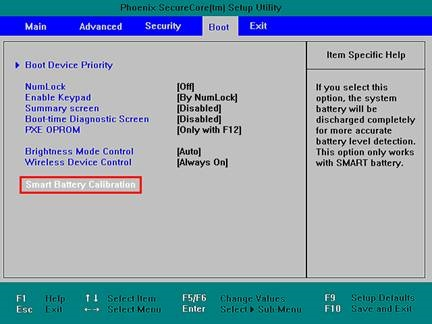
Step 6:
Select Yes in the Battery Calibration Confirmation window and press Enter.

Step 7:
The battery calibration function starts, and the battery is forced to discharge

NOTE: This operation may take up to 5 hours, depending on battery capacity and remaining battery life. Press the ESC key if you need to stop the operation.
The BatteryMall blog provides more knowledge about laptop batteries, please check:
www.batterymall.com/blogs/support
If you have any other questions, please feel free to contact us.